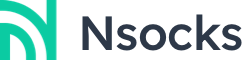Guia do usuário do proxy Nsocks
Antidetect Browser
Configuring Nsocks Proxy in Adspower Browser
Enhance your web scraping and multi-account operations with Nsocks Proxy and AdsPower Fingerprint Browser. Stay secure, manage accounts at scale, and avoid detection while streamlining your workflows.
What is AdsPower Fingerprint Browser?
AdsPower Fingerprint Browser is a professional multi-login and fingerprint browser platform designed to help teams manage multiple accounts securely and efficiently. By offering unique browser environments with independent fingerprints, AdsPower ensures that every account runs in isolation, minimizing the risk of bans or detection.
Each browser profile can be customized with unique digital fingerprints, including device type, operating system, user agent, and—most importantly—proxies. With Nsocks Proxy integrated, AdsPower users gain access to high-quality residential, datacenter, and ISP IPs across 195+ countries, ensuring stability and anonymity for sensitive operations.
AdsPower Fingerprint Browser Proxy Integration
Integrating Nsocks Proxy with AdsPower Anti-Detection Browser is quick and easy. It can be done in just a few steps:
Step 1. Register your AdsPower account and go to the official website of AdsPower Fingerprint Browser to download and install the application.
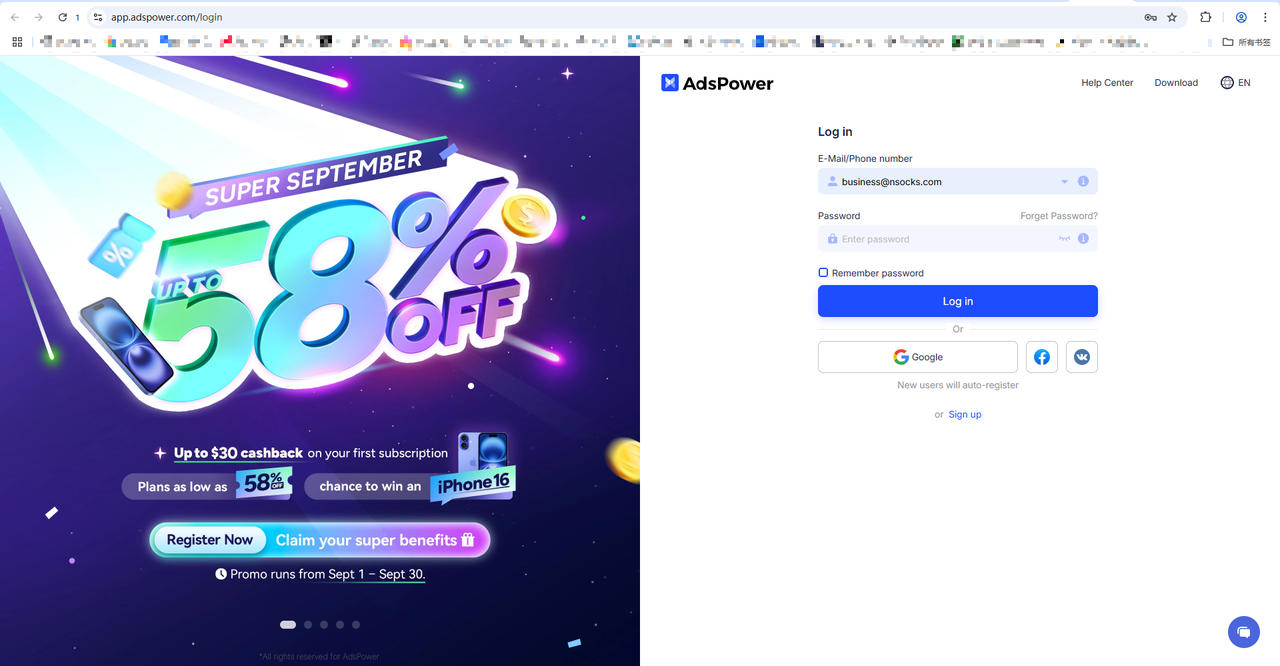
Step 2. Log in to your Nsocks Proxy account. Go to the control panel to purchase a proxy and obtain your proxy information. (For details on extracting the key, see: Extracting IP.)
Step 3. Create a new environment and fill in the information
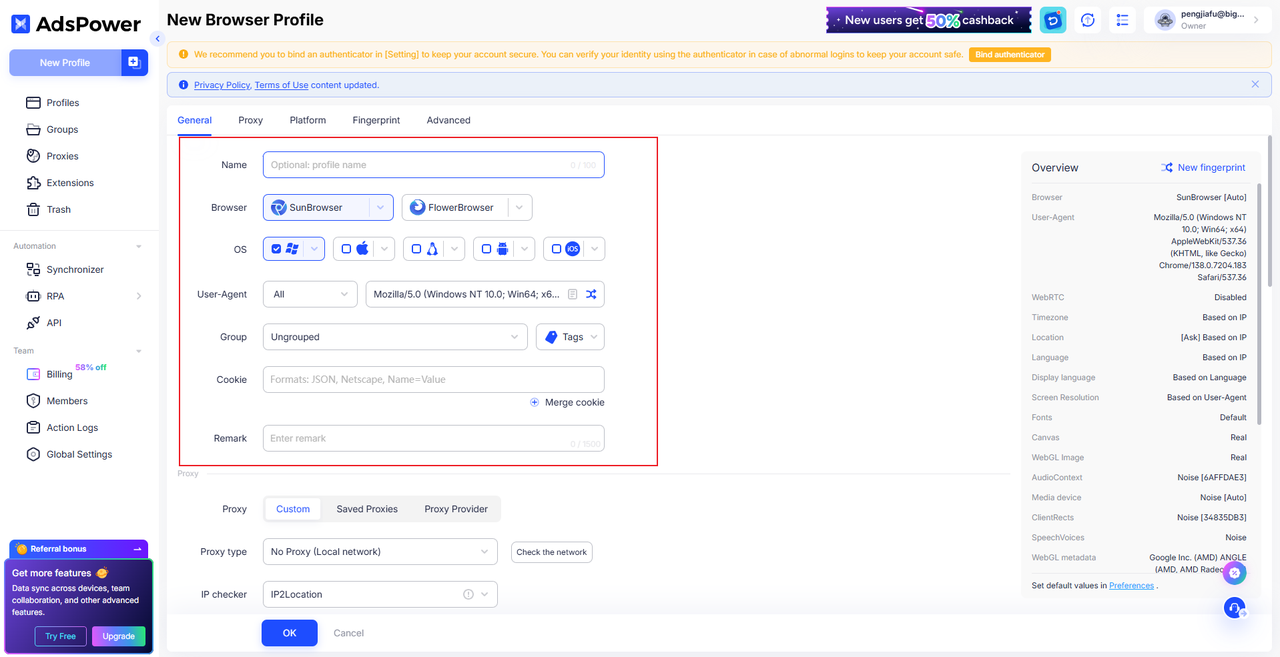
Step 4. Configure your proxy.
Now, let's set up your Nsocks Proxy. Please follow the steps below:
-
Proxy Type: Select HTTP or SOCKS5 depending on your proxy type.
-
Proxy Host: xxxxxx
-
Proxy Port: xxxxx
-
Proxy Account: Enter your username in the Nsocks Proxy section.
-
Proxy Password: Enter your password in the Nsocks Proxy section.
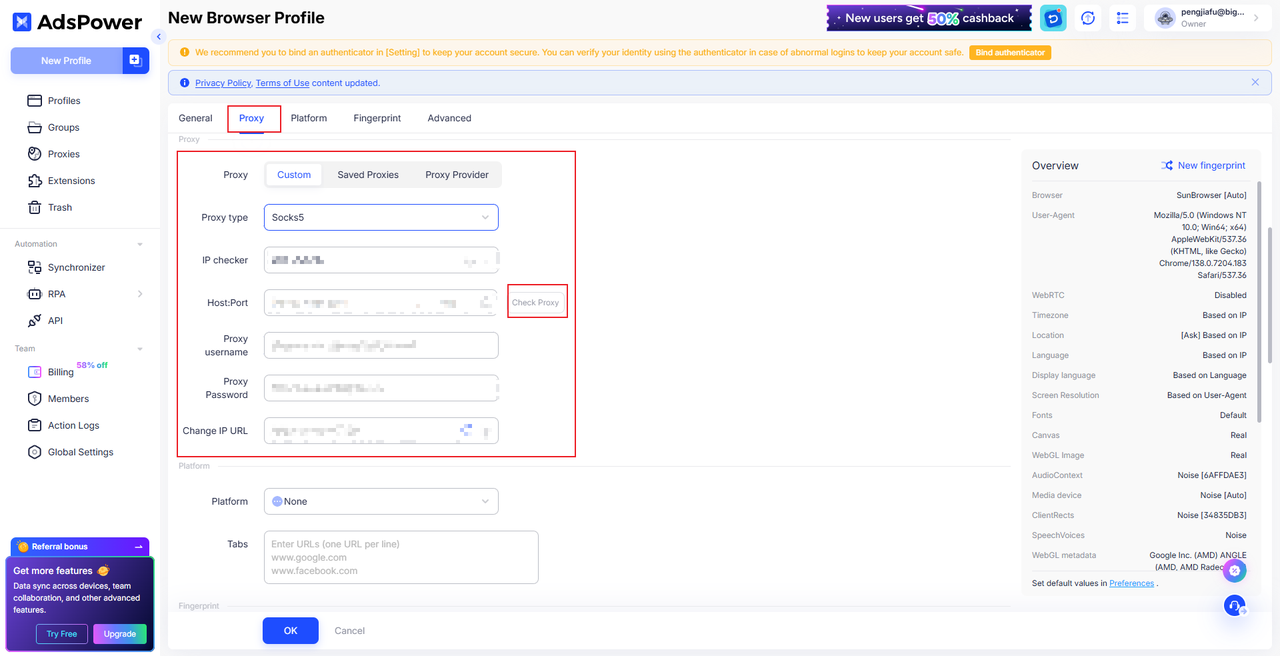
Step 5. Click "Check Proxy" to ensure everything is working correctly.
When everything is set up, click "Confirm" to save your settings.
Step 6. Click "Open" to launch your browser using the configured proxy settings.
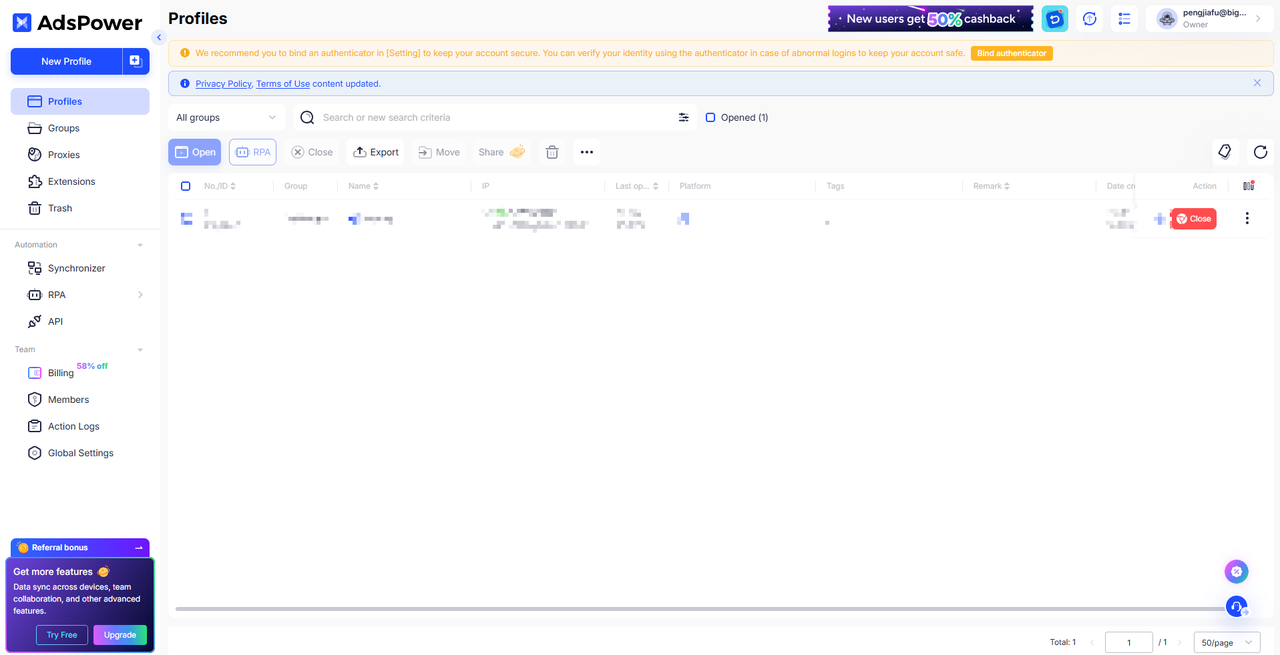
That's it! You have successfully integrated Nsocks Proxy into AdsPower Fingerprint Browser and can start using it now.